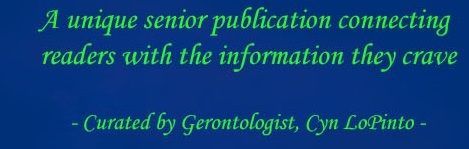By PETER LoPINTO
 Last month I discussed curating the content that you see on your timeline, empowering you to determine which friend and page updates show as well as tinker with additional minor adjustments. In this article, I’ll be focusing on the stories that you share on Facebook and how to control their public outreach.
Last month I discussed curating the content that you see on your timeline, empowering you to determine which friend and page updates show as well as tinker with additional minor adjustments. In this article, I’ll be focusing on the stories that you share on Facebook and how to control their public outreach.
When you share anything – whether it’s a status, photo, news story, or a video – you can decide who can view it. By default, most of what you share will only be available to those within your friends list (cover photos however default as public, meaning they show to anyone who visits your page). You can change this default by first finding the downward facing arrow on the top right of your Facebook page. Click on this dropdown, then choose Settings. From there, click Privacy on the left side of the page. Under Who can see my stuff? you can edit the default by clicking Who can see your future posts? and clicking on the Friends dropdown.  Public and Friends are the common options, but you can also limit posts to only be viewable by you, and you can define more customized lists. Within the Friends dropdown, there is an option to click More options. Under this you will see Limited Profile and Friends except Acquaintances as choices. You can set friends individually to these lists if you don’t want to share things with them by default. By going to a friend’s page and hovering over the Friends dropdown on the bottom of their cover photo, you can add them to a number of lists. By populating these lists, you’ll have more delicate control over who you share stories to. Finally, if you have a particular post that you would like to share with an audience that is broader or narrower than your default choice (for example, a video you’d like everyone to see could be public, while a controversial status could be shared with close friends), you can edit posts individually. To the right of the time on any post you’ve shared, you can click on the dropdown and choose the audience for that specific post: this choice won’t affect any other posts.
Public and Friends are the common options, but you can also limit posts to only be viewable by you, and you can define more customized lists. Within the Friends dropdown, there is an option to click More options. Under this you will see Limited Profile and Friends except Acquaintances as choices. You can set friends individually to these lists if you don’t want to share things with them by default. By going to a friend’s page and hovering over the Friends dropdown on the bottom of their cover photo, you can add them to a number of lists. By populating these lists, you’ll have more delicate control over who you share stories to. Finally, if you have a particular post that you would like to share with an audience that is broader or narrower than your default choice (for example, a video you’d like everyone to see could be public, while a controversial status could be shared with close friends), you can edit posts individually. To the right of the time on any post you’ve shared, you can click on the dropdown and choose the audience for that specific post: this choice won’t affect any other posts.
 Once you’ve made some changes to the audience you are reaching, you can test these out by viewing your profile as any individual friend who you have. Once you’re on your profile page, click on the three dots to the right of View Activity Log. Then choose View as from the dropdown. This choice will show you what your profile looks like to the public, but you can also click View as a specific person, type in a friend’s name, and see what stories of yours they can view. For a summary of everything that you’ve done recently regardless of who you’ve shared it to, you can go back to your profile and click on View Activity Log. This shows all your activity, even including posts that you’ve liked.
Once you’ve made some changes to the audience you are reaching, you can test these out by viewing your profile as any individual friend who you have. Once you’re on your profile page, click on the three dots to the right of View Activity Log. Then choose View as from the dropdown. This choice will show you what your profile looks like to the public, but you can also click View as a specific person, type in a friend’s name, and see what stories of yours they can view. For a summary of everything that you’ve done recently regardless of who you’ve shared it to, you can go back to your profile and click on View Activity Log. This shows all your activity, even including posts that you’ve liked.
If you would really like to get rid of an old story, you can delete any post you’ve made or photo you’ve shared. By clicking the dropdown in the top left of your post, you can choose to delete the post or even just hide it from your timeline. If you’d like to keep something on Facebook so that you can find it, but no one else can see it, you also have the option of setting the audience to Only me. If you’d rather just change the privacy of all of your old posts at once, under the Privacy area of the settings, you can choose to Limit past posts to a specific audience. This will affect all of your past stories, however.
 You can keep track of what others can put on your timeline as well. Within the Timeline and Tagging area of the settings, there are options to change who can post on your timeline as well as who can see what your friends have posted on your timeline. This page also includes options to review tags before they’re applied (you can set tags to only show on your timeline once you’ve given approval), control tag audiences, and disable Facebook’s photo algorithm from telling people that you may be in a photo.
You can keep track of what others can put on your timeline as well. Within the Timeline and Tagging area of the settings, there are options to change who can post on your timeline as well as who can see what your friends have posted on your timeline. This page also includes options to review tags before they’re applied (you can set tags to only show on your timeline once you’ve given approval), control tag audiences, and disable Facebook’s photo algorithm from telling people that you may be in a photo.
If you would like to make things even more private, you can block specific people. Under the Blocking area of the settings, you can change who can see you when searching and who can send you friend requests. You can choose to make your e-mail, phone number, and search results private within the the Privacy area of settings. Finally, if you would like to essentially block someone but remain their friend, you can add them to the Restricted List, which is also within the Blocking settings.
 In last month’s article, I teased the Legacy Contact because I believe that it is an interesting concept of where we are going as a technological society. In the Security area of settings, you can decide what to do with your content after you have passed away. You can choose a person to manage the account once you have passed, which will give them the ability to have limited control over your posthumous account. Alternatively, you can choose to have it automatically deleted upon your death.
In last month’s article, I teased the Legacy Contact because I believe that it is an interesting concept of where we are going as a technological society. In the Security area of settings, you can decide what to do with your content after you have passed away. You can choose a person to manage the account once you have passed, which will give them the ability to have limited control over your posthumous account. Alternatively, you can choose to have it automatically deleted upon your death.
Privacy is something that is harder to come by with each passing year due to our technological progress. While the options are imperfect, Facebook does offer some solutions to common concerns that many people are unaware of. With the knowledge of these tools, hopefully you can do your best to navigate the unwritten rules of the social media universe
Peter LoPinto
Latest posts by Peter LoPinto (see all)
- The Myth Of Facebook Privacy Change Your Settings - April 4, 2018
- Technology: Bringing Families Together - November 6, 2017
- Your Online Presence: The Data You’re Currently Sharing - June 4, 2017
- The Media and April Fool’s Day - April 6, 2017
- Making the Most out of Winter with Apps - February 1, 2017
 Home Front Magazine A Publication for Seniors
Home Front Magazine A Publication for Seniors