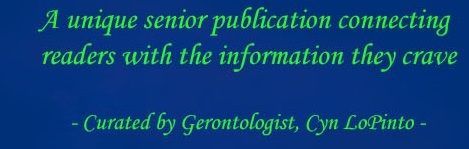By PETER LoPINTO
 If you’re like me and you find yourself performing the same functions on your computer daily, hotkeys can be a great way to speed up your work or browsing. They often make your computer feel more fluid once you grow accustomed to using them.
If you’re like me and you find yourself performing the same functions on your computer daily, hotkeys can be a great way to speed up your work or browsing. They often make your computer feel more fluid once you grow accustomed to using them.
The list that I have compiled will have some things that you may find relevant while other hotkeys may seem like something you would never have a reason to use. If you think about what you use your computer for most often, then you should be able to find the most effective hotkeys. For writing, I find that the text hotkeys have become second nature now to navigate quickly within documents.
Finally, if you work in a certain program consistently, take a look at the hotkeys for the functions that you depend upon. Often times, using a hotkey is much faster than clicking around; this saved time can really add up if you spend your work day in the program. Hotkeys are normally listed next to the function when selected within the program’s menu.
• Basics
ctrl + x (cut)
ctrl + c (copy)
ctrl + v (paste)
ctrl + z (undo)
• Form Navigation
tab (go to next field)
shift tab (go to previous field)
• Within Text
ctrl + arrows (move word by word)
ctrl + shift + arrows (select word by word)
ctrl + delete (delete word in front of cursor)
ctrl + backspace (delete word behind cursor)
• General Use
ctrl + a (select all)
ctrl + f (find function)
ctrl + p (print)
• Chrome Specific
ctrl + tab (switch to tab on the right)
ctrl + shift + tab (switch to tab on the left)
ctrl + # (switch to tab based on number [for example ctrl + 3 will choose the 3rd tab from the left])
ctrl + t (new tab)
ctrl + shift + t (open last closed tab)
ctrl + w (close tab)
ctrl + n (new window)
alt + d (moves cursor to address bar, allowing you to type in a web address easily)
• Windows
alt + tab (switch between applications [continually hold down alt, press tab until you find the application you’re looking for])
windows key + D (go to desktop)
windows key + E (open file explorer)
Peter LoPinto
Latest posts by Peter LoPinto (see all)
- The Myth Of Facebook Privacy Change Your Settings - April 4, 2018
- Technology: Bringing Families Together - November 6, 2017
- Your Online Presence: The Data You’re Currently Sharing - June 4, 2017
- The Media and April Fool’s Day - April 6, 2017
- Making the Most out of Winter with Apps - February 1, 2017
 Home Front Magazine A Publication for Seniors
Home Front Magazine A Publication for Seniors